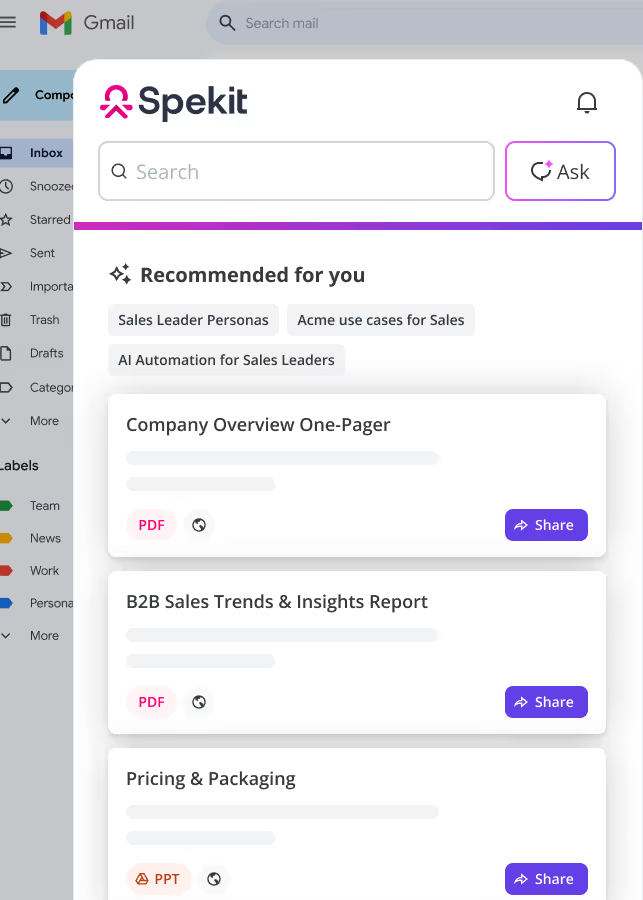Introduction: What is nCino?
nCino is a software company that provides a cloud-based platform specifically designed for the financial services industry, with a primary focus on banking. The companyŌĆÖs platform is known for its Bank Operating System, which offers solutions for various aspects of banking operations, including commercial and retail banking, lending, treasury management, and more.
nCinoŌĆÖs platform is intended to help financial institutions streamline their processes, enhance customer experiences, and improve overall efficiency. Some key features of nCinoŌĆÖs platform include:
- Loan Origination and Management: nCinoŌĆÖs platform offers tools for digitizing and automating loan origination, underwriting, and approval processes. This can help banks and credit unions expedite lending decisions and improve the customer experience.
- Customer Relationship Management (CRM): The platform integrates customer relationship management capabilities tailored to the financial industryŌĆÖs needs. This can help financial institutions better understand and serve their customers.
- Collaboration and Workflow: nCinoŌĆÖs software facilitates collaboration among different financial institution departments, helping streamline workflows and improve communication.
- Risk Management and Compliance: The platform is designed to help banks manage risk and comply with regulatory requirements by providing tools to monitor and report on various aspects of their operations.
- Analytics and Reporting: nCino offers data analytics and reporting tools that provide insights into operational performance, allowing institutions to make data-driven decisions.
1. How to use Global Search in nCino
ItŌĆÖs always important to first use the Global Search and do not create a record (Relationship, Lead, etc.) that already exists
ALWAYS do the Global Search first before you start anything new Enter the name, company, TIN number, Social Security Number The TIN number and/or SSN is used a lot because they are unique Names can show duplicates which can be quite confusing
ŌĆŹ2. How to Convert to Product Package in nCino
When a Lead is being converted directly to a Product Package, it creates a Loan as well- This means they are ready to start the application process
- You do not want to do the conversion until they are ready to proceed
If the above criteria is met, you can proceed with the steps below
On the Lead record you wish to convert to a Product Package
1) Click Ō¢╝ to show the drop down
2) Click Convert to Product Package
3. Is a Product Package necessary for one loan in nCino?
Question: If I only have one loan, do I need to have a Product Package?
Answer: You must create a Product Package even if itŌĆÖs for one loan
In the Product Package you:
- Submit for approval
- Generate the credit memo
- Where Portfolio Management/Credit Actions are done (like Annual Reviews, Renewals and Modifications)
4. Why isnŌĆÖt my Lead converting in nCino?
- From the Product Selection section on the Details tab on the Lead record
- When the Product Line, Product Type, and Product values are selected you can convert the Lead
- If the three fields are not populated with values, you cannot convert the Lead
5. How to search for existing records for a Prospect in nCino?
- ItŌĆÖs best practice is to always use the to make sure you are not creating a duplicate Product Package record
Here are questions you need to answer before proceeding
- Does Jim have any other records?
- Do you need to add more information before converting the Lead?
- Has someone else already started a Lead for Jim
Things to keep in mindŌĆ”
- When converting a Lead, the duplicate checker built into Salesforce will also search for an existing Product Package record before it converts the Lead to a Product Package
- If Salesforce finds a match, you will be prompted to review the record to see if itŌĆÖs a match for the one you tried to create
- Once youŌĆÖre absolutely sure a Product Package does not already exist, click Convert to Product Package from the drop-down on the Lead record
6. How to check if a Loan Facility isReview Ready in nCino?
-On the Product Package record
1) Click the Details header
2) Click Loan Facilities
3) Move the scroll bar all the way to the right (scroll left on a trackpad)
4) Click Edit
-A check appears in the box if the Loan Facility is Review Ready
7. How to Submit For Approval in nCino?
All Loans have to be in Final Review status before you can submit for approval
ŌĆō From the Product Package record
- Click the Details header
- Click Loan Facilities
- Click the magic wand icon to view the drop-down Look under the Actions header
- Click Submit For Approval
8. What if I want to do more than one Loan at a time in nCino?
You only convert once during a transaction
Then add additional loans and create the borrowing structure (add more Relationships) later ŌĆō after
Convert to PP
9. I clicked the Convert button and my screen went gray in nCino
When you click the Convert button the screen will go gray while it creates
- An individual Account record nCino calls a Relationship record
- A Business Relationship record
- A Contact for the individual
- This is all tied together Entity Involvement which is a borrowing structure
10. How do I add a new Loan to myProduct Package in nCino?
1) Click the New Facility button on the Product Package record
-The screen will transition to the Select Product for Customer screen
-Make the necessary selections
2) Click Create New Loan
Add New Loan For {Customer}
11. Why canŌĆÖt I add a new facility in nCino?
As soon as the user converts ŌĆō and has a PP record, and more facilities can be added
Best practice:
Complete ŌĆ£Loan 1ŌĆØ then use Copy Loan to get started with ŌĆ£Loan 2ŌĆØ to prevent having to duplicate any data entry that is the same across both loans
12. What are Contact Roles in nCino?
Contact Roles are used on a Relationship record to handle multiple Contacts at the same company
13. What are the top things users do when viewing a Relationship record in nCino?
What do you want to do?
- Are you adding financials to Document Manager?
- Products & Services ŌĆō Do you need to start a new Loan application for this borrower?
- Are you going in to maintain Covenants?
- These are maintained annually or quarterly
- Are going in to manage Collateral?
- Example: a new appraisal every five years on a twenty-year loan
14. How to add documents toDocument Manager in nCino
ŌĆō On the Relationships record
1) Click Document Manager
2) Click Upload Files
3) Locate and click on the file to upload
4) The upload process will start and the document will be in File Staging
5) Click the eye icon to view it
15. How to add Products & Services in nCino
-From the Relationship record
1) Click on the Products & Services header
**For my example: I clicked on Loan Products
2) Click New Loan Product
3) Add the New Loan Name
4) Click on each picklist to select the appropriate selection for the required fields
5) Click Continue to complete the process
16. How to add a Contact in nCino
-From the Relationship record
1) Click Contacts
2) Click New
-Fill out the required details
-Click Save
17. How to manage Connections in nCino
How to create a new Connection record on the Relationship record
1) Click to select a Relationship record
2) Click Connections
3) Click New
4) Enter the details
5) Click Save
- Connections are where Relationships are tied together
- Connections shows the role of people such as Employer and Household
- Banks want to know their aggregate credit exposure within a Household
18. Customer Portal: How to PortalEnable Placeholders in nCino Getting Started
When you want a user to upload a document through Customer Portal, you have to enable that placeholder.
To enable a single placeholder:
1) Navigate to that placeholder in Document Manager and expand it using the carat to the right of the placeholder.
2) From the expanded placeholder view, click Portal Options.
3) Toggle the ŌĆ£Portal Enabled?ŌĆØ switch to ŌĆ╗┴▓įŌĆØ
4) Give the Placeholder a name (this is visible to the customer)
5) Create a description for the customer to see when they review the To-Do List within the portal
6) Click Save
This placeholder, including the Portal Name and Portal Description shows in the To-Do list for this Customer Portal
An indicator will display next to the placeholder name in Document Manager to indicate that placeholder has been portal enabled
To enable multiple documents at the same time, you can bulk request documents.
1) From Document Manager, click the checkboxes to the left of the documents you want to enable
2) Click Actions and select Request Documents
3) Edit the name and description labels
This is what your customer will see on their dashboard
4) Click Send Documents
5) An icon will display next to the placeholder name in Document Manager to indicate which documents have been Portal enabled
19. What is Collateral in nCino
The Collateral on the Relationship record was set in place when the Loan was originated
- This must be maintained either every quarter or each year
20. How to Continue with selected items in nCino
When you click Convert to Product Package, on the Lead record
-The screen will transition and a screen similar to the one below will appear
When you click the Continue with selected items button the following happens:
- An individual Account record which nCino refers to as a Relationship record
- A Business Relationship record
- A Contact for the individual
- This is all tied together Entity Involvement which is a borrowing structure
- When you click the Convert button it ties everything together and creates all of the aforementioned records
21. What are Covenants in nCino
Covenants on the Relationship record were set in place when the Loan was originated
- These must be maintained either every quarter or each year
22. What is the Desired Loan Amount in nCino
Question: What to do if I need to enter multiple loans?
Answer: Enter the biggest deal first
Question: What to do if I am talking to multiple people at the same company?
Answer: Enter the main point of contact first. Later add more contacts to the Product Package record as Contact Roles after the Lead has been converted
23. What is the Document Manager in nCino
On the Relationship record, the Document Manager has options available for:
- All Documents
- Customer Portal
- E-Signature
- File Staging
24. What is Exposure in nCino
Exposure on the Relationship record is read-only
You can view a Total Exposure Summary which includes Total, Proposed, Committed, and Booked for:
- Direct Debts
- Indirect Debts
- Affiliated Debts